We wanted to make it easier to pull up invoices without having to type in invoice numbers and search for them when needed.
Once you scan a QR code/barcode, the invoice will be pulled up. If you’re logged in, we will open the invoice for you to edit it quickly. If you’re not logged in, it will open the Public Invoice View.
How It Works
- When viewing an invoice, click on More Actions > Box Label This will be a label, with a QR code, to print and stick on boxes
- Each work order also has a QR code Click on the QR Code icon at the top to scan barcodes quickly
Devices To Scan Barcodes
There are two ways you can scan barcodes with Printavo:
- Any smartphone/tablet with a camera – Click on the QR Code icon at the top to scan barcodes quickly
Teemi
Label Details & Printers
- Default labels at 4″ by 6″
- We suggest using a DYMO 4XL although Zebra 4″ by 6″ label printers will work great as well
How Shops Use Barcoding
Looking up invoices to:
- Change a status quickly
- Print off a shipping label
- Attach a picture of what the print looks like for re-orders
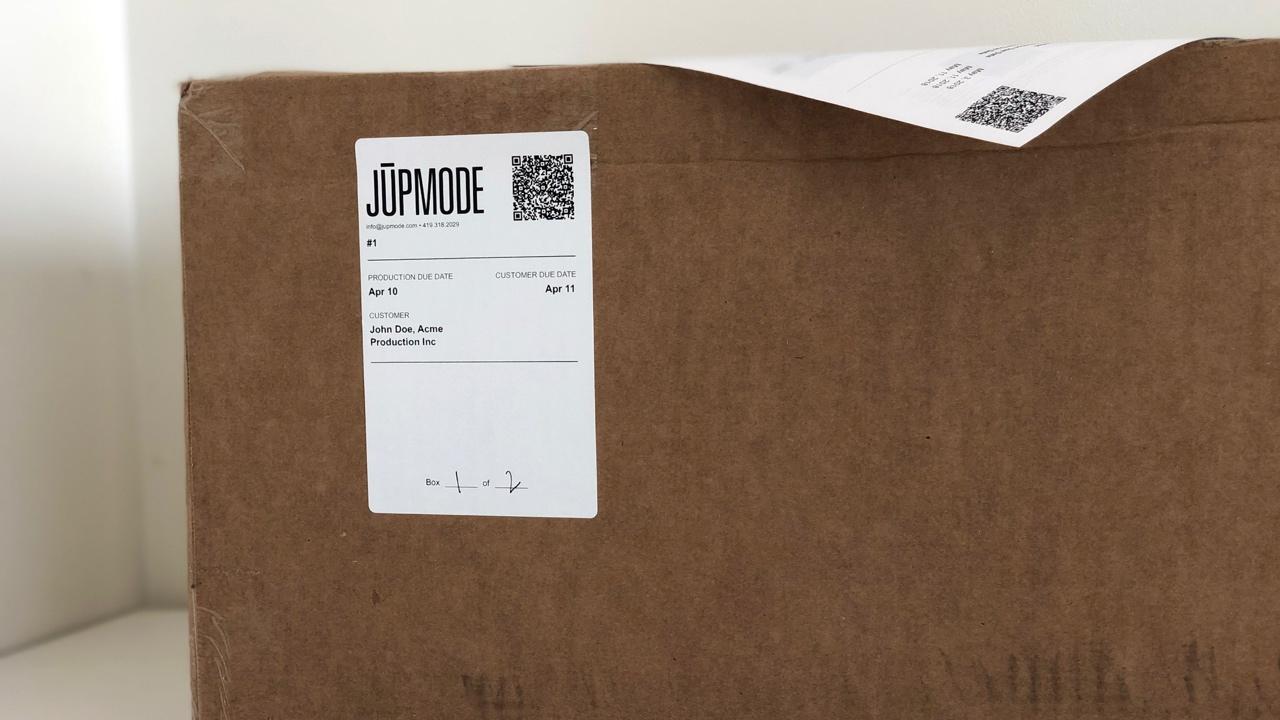
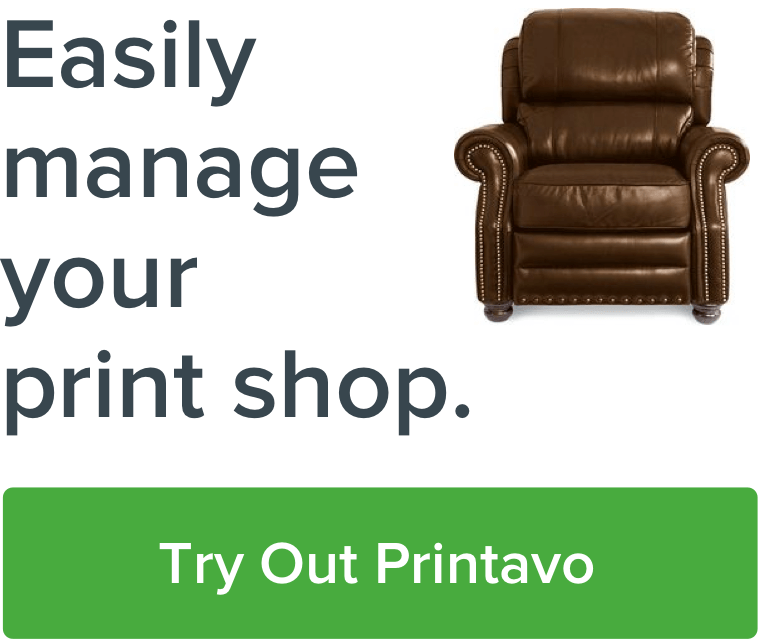
0 Comments