Reviews are obviously important to your business, and your reputation. We’ve previously discussed why reviews are so important to your business and a few ways to get them, but we wanted to give you a simple “hack” to getting great, original reviews. Printavo has a key feature that shops live by, and that is status change notifications. While you can use them to send out approvals, deliver important SMS or emails to customers, invoice creators, or individuals in your shop, you can also you use them after a job is finished to score positive reviews. Check this out, and click the links for video demos!
1. Create a Status for “Review Us”
From your homepage, toggle to your Account Settings page, and create a new status and name it “Review Us.” By creating a new status you are essentially going to change the status of the job to “Review Us” which will trigger a message to send to your customers. This status can be changed manually so you are not sending it to everyone, only the customers that you want to reach out to!
2. Craft a Message
Your next step is to craft a message asking for reviews. It can look something like this!
Hey there,
We saw that you recently ordered with us. We appreciate your business immensely and our business strives on relationships and referrals. We are currently trying to boost our Facebook Page with 5 Star Reviews. If you had a great experience, we kindly ask you to go to our page with the link below and leave us a review! If you don’t feel comfortable doing so, please let us know if there are ways that we can make sure you have a 5 Star experience.
https://bit.ly/2L9f9fg
From this point, you can change your hyperlink each month to be
3. Create a Status Change Notification
Once you have created your message go into the Status Change Notification area under My Account and create a new status change notification. You will set it to “Send Customer an email.” Copy and paste your message in there. The hard part is over, now you are set up!
4. Process Weekly, Rotate Monthly
Every week, go to your calendar and view jobs that you recently finished. Find the best ones and change the status to them as “Review Us.” Now to promote different review sites, change your messaging each month with a new link. You’re done. Let us know how this hack goes!

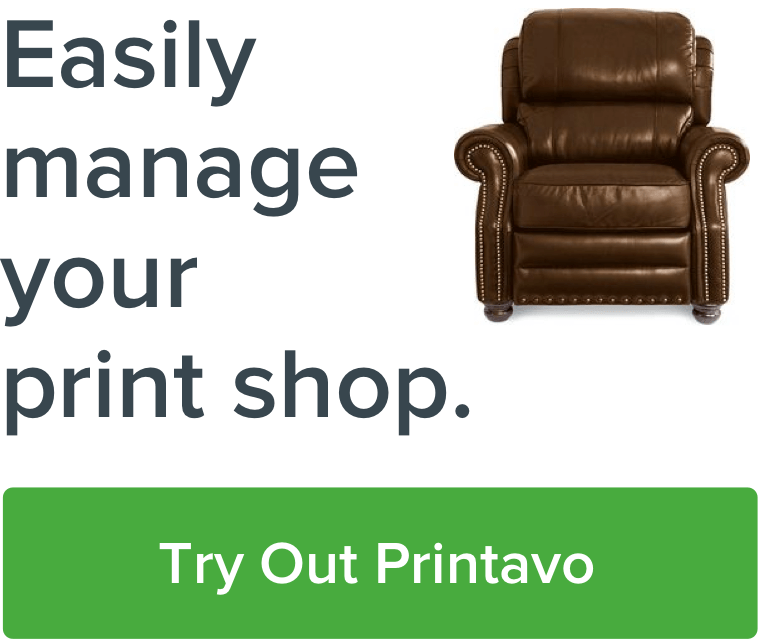
0 Comments