Ready to ship your order?
You can quickly & easily generate shipping labels through Printavo by connecting it to Easypost. It’s only one cent per label that you create.
How To Print Shipping Labels With Printavo and Easypost
- Enter the shipping address onto your Printavo invoice.
- Enter the “More Actions” menu in Printavo.
- Select “Create Shipping Labels.”
- Measure the length, width, height and weight of the box.
- Enter the measurements into Printavo’s shipping label form.
- Click “Next Step.”
- Select your package’s shipping rate.
- Printavo will notify you that your label is purchased.
- Print the label directly from your shipping label printer.
Send Customers Their Tracking Numbers with Printavo
In your Printavo “More Actions” menu, you can get your UPS tracking number to send to your customer after you’ve printed your label.
There’s always more help with setting up & using Printavo – as well as marketing and business advice from seasoned professionals – on our YouTube channel.
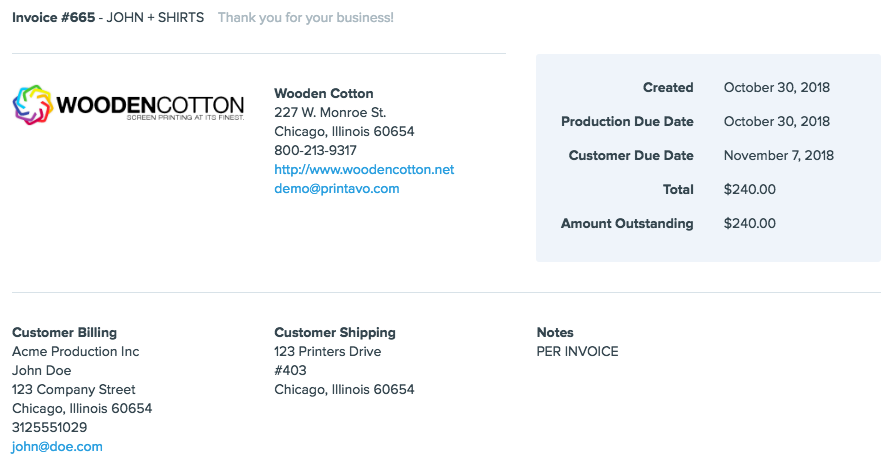
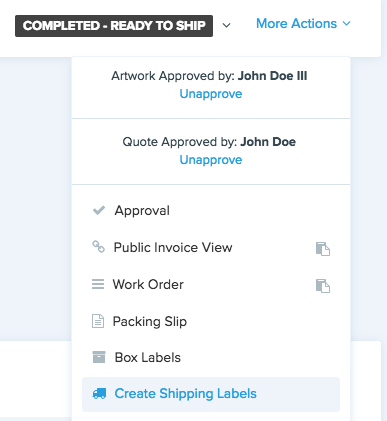
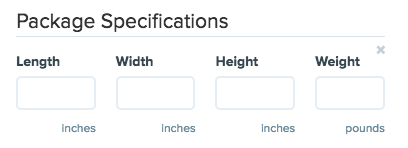

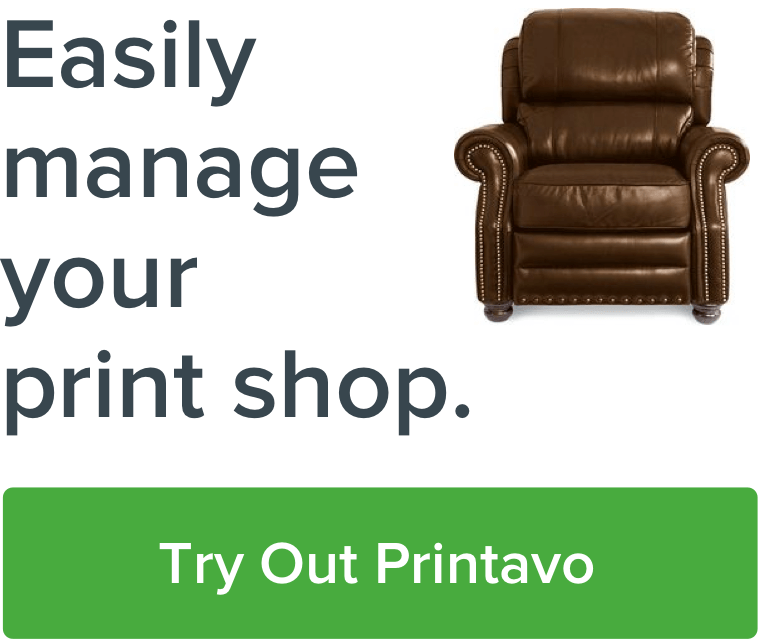
0 Comments